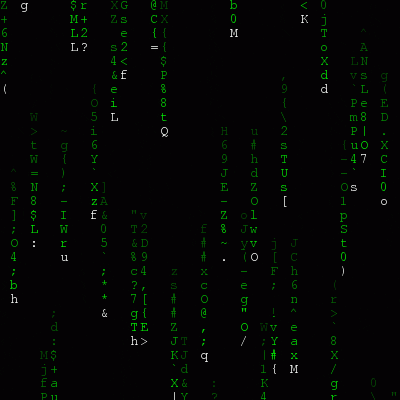Sometimes I want the home page of a project to look different to administrators than to regular users. For instance, on a couple projects of mine I was integrating several different technologies, osTicket, osProject, and WPMU — each one of these has different locations for their administrative use, so it is therefor useful to have a navigation bar so administrators can toggle between locations as needed. The thing is, we don’t want that navigation bar to show up to regular users because it would just confuse them as they don’t have access. So… and this isn’t brain surgery, I just add the following code whereever I want the navigation bar to show up. My personal preference is in the footer file of whatever theme I’m using:
<?php wp_register(”,’ <a href=”http://iwebspider.com/support/admin.php”>Support Admin</a> <a href=”http://iwebspider.com/projects/”>Project Admin</a>’); ?>
You have to change the http addresses to correspond to YOUR projects of course, just hope this serves as a nice template if you need to bridge several projects with a cloaked navigation bar.